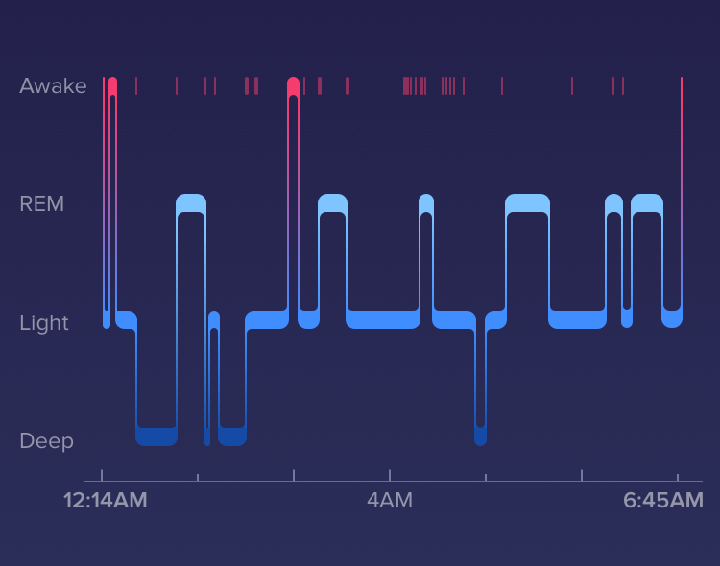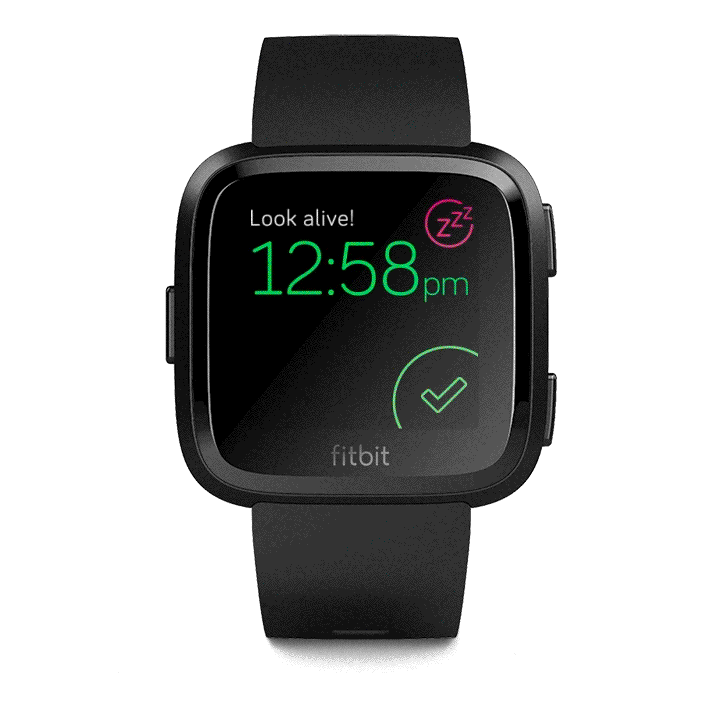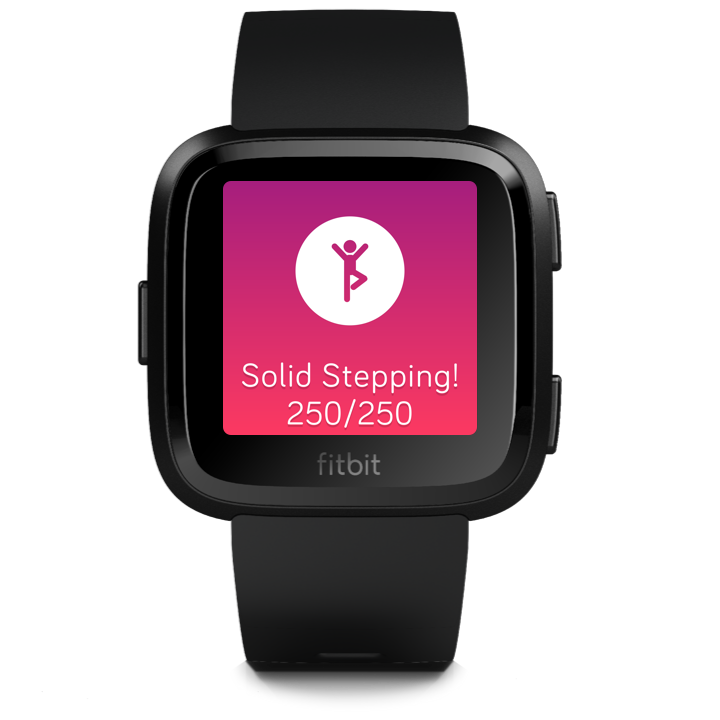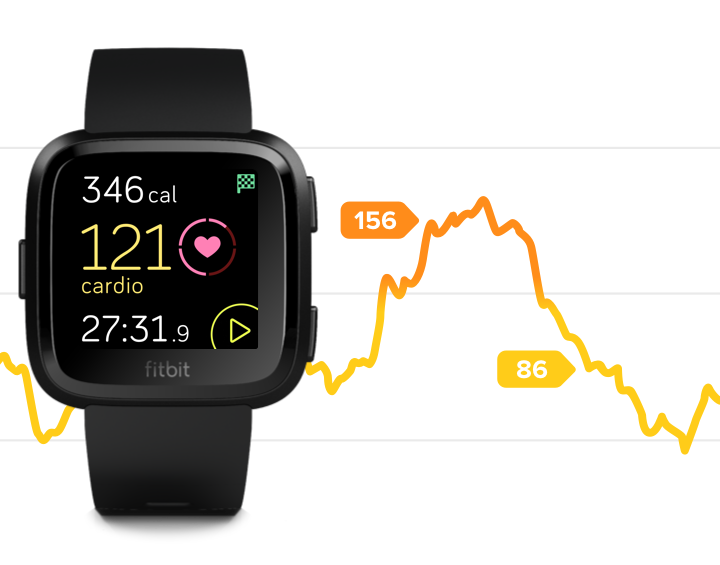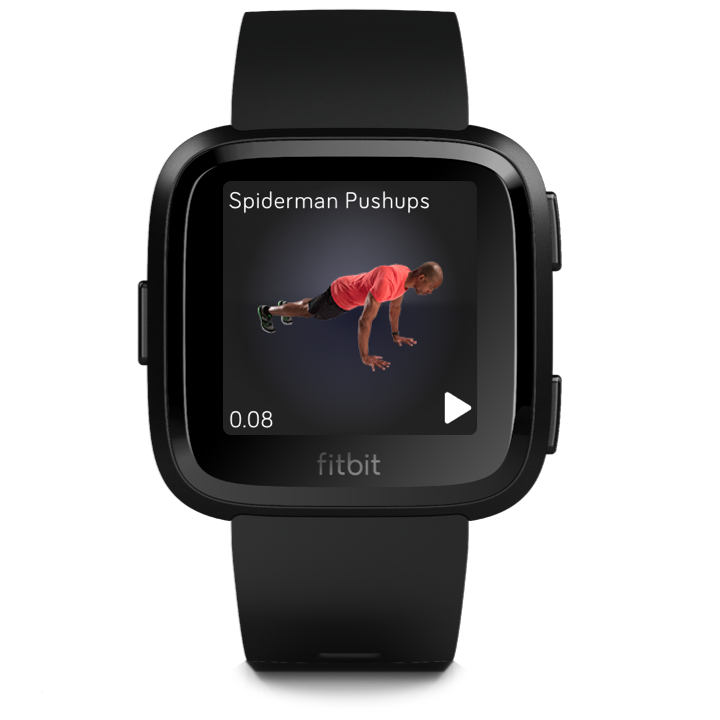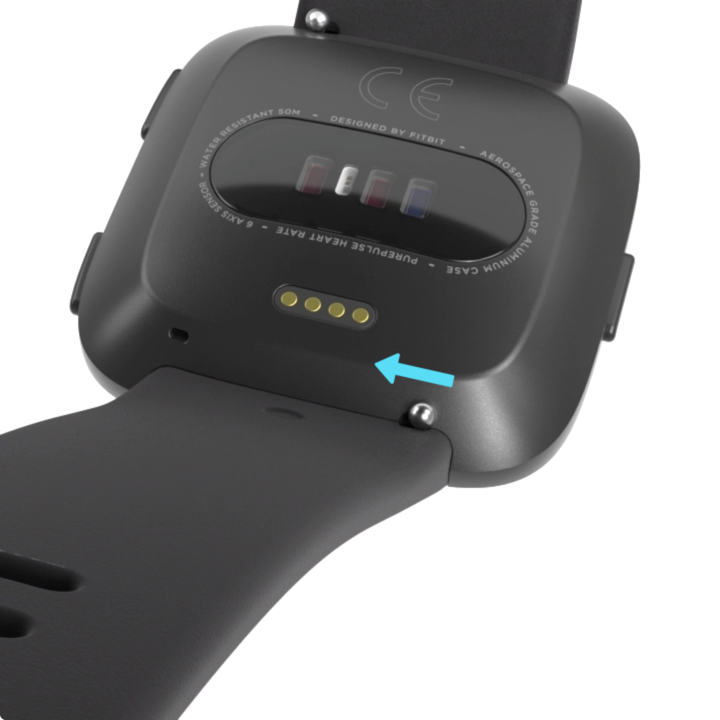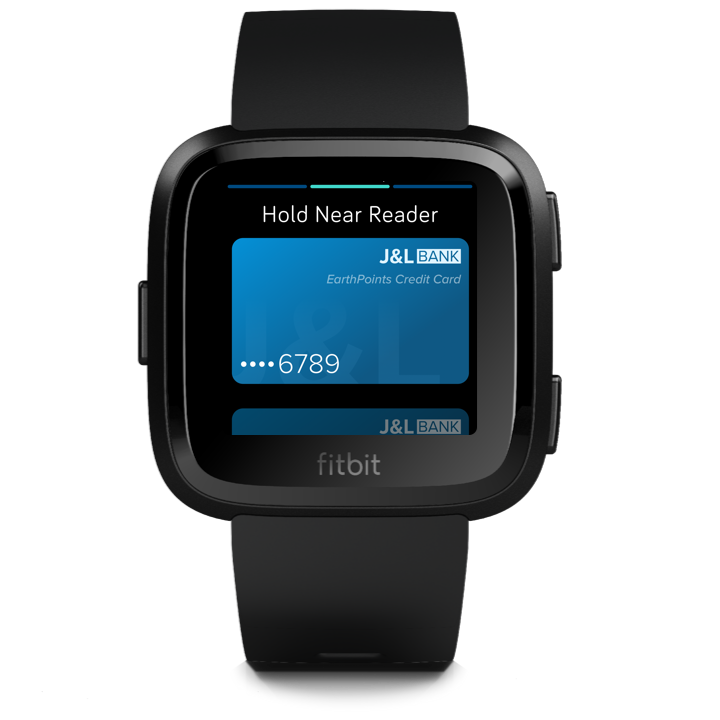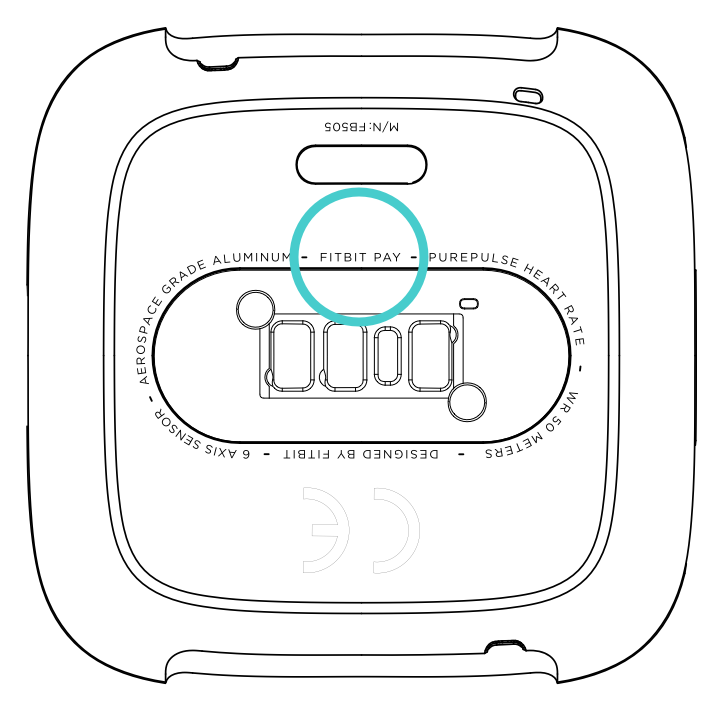How to use your Fitbit Versa
Learn about all the awesome things your Versa can do!
Table of Contents
- Fitbit Basics
- Daily Goal
- Sleep Stages & Insights & Reminders
- Silent Alarms
- Reminders to Move
- Exercise
- Heart Rate
- Fitbit Coach
- Notifications
- Guided Breathing Sessions
- Clock Faces
- Wear & Care Tips
- Changing Wristbands
- Charging
- Music
- Payments
- Power Tray
- Apps
- Wi-Fi
- PIN code
- Bluetooth Audio Devices
- More Information